Getting Started
Let’s Get You Going!
In this section you’ll learn how to easily sign up your free Fabulous Poker account. We’ll have you playing at our tables in no time.
Here is a list of the topics we’ll be covering on this page:
- Download and sign up
- Navigating the Lobby
- Navigating the Cashier
- Sitting at a Ring Game
- Playing a Tournament
- Registering for a Multi Table Tournament
- Registering for a Sit and Go Tournament
Download and Sign Up
Becoming a member at Fabulous Poker couldn’t be easier. Follow these simple step by step instructions and we’ll get you on board one of online poker’s fastest growing networks.
Download the Software: Click on the “Download” button featured prominently on Fabulous Poker homepage. After choosing the “Save File” option and then you will be guided through a series of prompts after which the software will be successfully downloaded onto your computer.
- After the software has been saved to the computer, click on the Fabulous Poker icon now visible on your desktop.
- When the client opens you’ll have the choice of entering your login information or creating a new account. If you are new to Fabulous Poker click ‘Create New Account’
- You’ll be directed to a series of fields in which you can fill in your personal information that we need in order to create your account. Please rest assured that Fabulous Poker will never share your information with a third party as we respect the privacy of our clients as a number one priority.
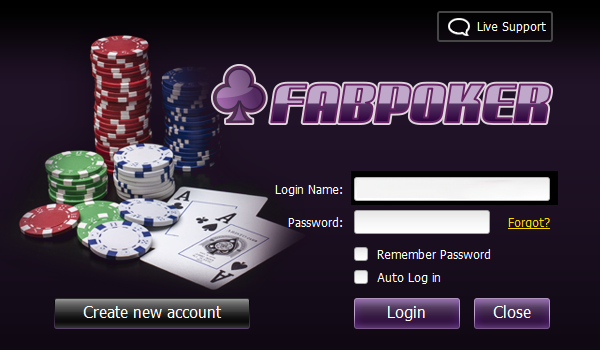
- Once you’ve successfully registered all your details, you will receive a welcome email from Fabulous Poker with all of the latest promotions and benefits you are entitled to as a new member.
- Re-open the Fabulous Poker software and you will be able now able to enter your account by entering the User Name and Password you chose when filling out your sign-up form.
- As soon as you’ve successfully logged in you’ll be asked to choose a player nickname. Select your player nickname carefully as you will not be able to change it at a later date.
- You have now completed your last step in the sign-up process and can begin to play.
The Fabulous Poker Lobby
The main lobby of the poker client has everything you’ll need right at your fingerprints. Here you can access all of our different ring games and tournaments as well as the online cashier. Become familiar with the different features our lobby offers in order to find the poker game that best suits your preference and bankroll.
Below is a screenshot of our lobby with an explanation of its different sections:
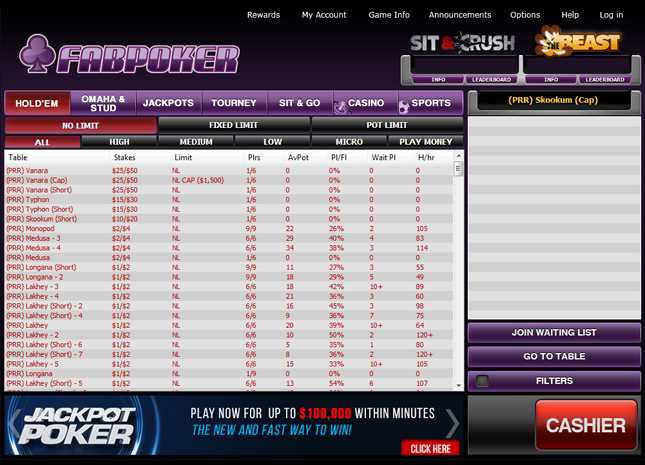
- Poker Lobby – Anytime you click on the ‘Poker Lobby’ client you will be directed to the main cash game section which will appear as your default every time you log into the poker client.
- Casino – Fabulous Poker offers its players an online casino in which you can play a variety of games of chance including roulette, blackjack, and craps. It will open a separate window so you can play at the casino while you grind at the poker tables.
- Rewards – This will direct you to all the rewards and benefits that Fabulous Poker is currently offering. Check this tab regularly to see our latest promotions.
- My Account – here you may review all your personal information to make sure its correct, check your transactions history and access our online cashier.
- Announcements – Keeps you updated of all the latest happenings and news at Fabulous Poker including new tournaments, live events, and latest promotions.
- Help – Our friendly staff is here to help, click here in order to find out how to contact our staff who will answer any questions in a prompt and friendly manner.
- Logout – Click on this when you want to exit the software.
- Player Displays – Indicates how many players are currently playing at the tables at a given time as well as how many players are currently logged into the network.
- Money in Play – Indicates how much money you have at the tables and how much money you have remaining.
- Hide Tables Checkboxes – Gives you the option to eliminate all tables that you do not want to see including full tables and tables where no one is seated.
- Time and Date Display – Displays the network time. Please refer to his clock in order to decide which tournaments you like to play as our network may be on a different time zone than you may be at.
- Game Selection Filter – Allows you to choose from all the different types of games Fabulous Poker offers, including such varieties as Texas holdem, 7 Card-Stud and Omaha just to name a few.
- Tournaments Button – Brings forward a separate tournament lobby in which you can see all tournaments that are open for registration.
- Game Size Filter – Choose between small, medium, and large ring games.
- Game Betting Structure Filter – Choose between No-Limit, Pot Limit, and Fixed limit tables.
- Play Money – All Fabulous Poker players are welcome to play our ‘play money’ tables in order to become familiarized with our software.
- Game Info – Tells you who is currently playing along with each individual player’s chip count.
- Waiting List – Displays the names of all waiting players for a game
- Join Waiting List – Adds you to the waiting list behind the highlighted table.
- Cashier – Takes you to the “Cashier” which displays your balance of bonuses, account balances, and money in play. Here you can withdraw or fund your online Poker account.
- Join Table – Opens up the selected highlighted table so you can sit down.
- Find buddy – Allows you to find a player or friend and where he or she is playing at Fabulous Poker.
- Promo – Opens up the Fabulous Poker promotions page on the website.
- New Player – We have certain tables ring fenced for our new players so they can familiarize themselves by playing against other new players in a friendly atmosphere.
Using the Fabulous Poker Cashier
FABULOUS poker has some of the best payment processing options in the online poker industry. With plenty of options to best suit your needs and your location Fabulous Poker allows you to deposit and withdrawal from your account with ease.
You can see all balances from your account here including cash balance of monies available to you, your Frequent Player Points Total, and your Player Points you’ve accumulated through your play. Please be reminded that money that is on the table or in play will not be shown as money that is currently available to you.
To either fund or withdrawal from your poker account click on either the ‘Deposit’ or ‘Withdraw’ button highlighted at the bottom of the cashier. Options are subject to change so please make it a point to review which method would best suit your needs.
You may also choose to cancel a withdrawal. This option is available to you at the left hand side of the screen under the ‘Reverse Withdrawal’ tab.
Starting Up a Ring Game:
You can join an online ring game either by double clicking on the highlighted table or else using the ‘Join Game’ button after you’ve selected the desired table in the games lobby.
In doing so a table will then open:
- Sitting in a free seat with the intention to play: “Free Seat Click to Sit” will be seen at all available seats otherwise you’ll see the player’s nickname and the seat currently occupied. Click on the open seat that you desire in order to reserve your spot.
- Bringing funds to the table: After choosing a seat you will be prompted to decide how much money you would like to bring to the table. You may either type in the amount or choose a preset amount of chips to bring each time by using the ‘Options Tab’ on the top right hand corner of the screen.
Game buttons – When play indicates that it’s your turn to act you will be shown a series of buttons to choose from.
Choose the corresponding button according to your decision. You may also use the pot calculating wager amount buttons when choosing to bet. These will automatically wager the specified portion of the pot currently being played dependent upon your selection. For example, if you would like to bet half of the pot, use the ‘half pot’ button and the software will automatically make the wager of exactly one half of whatever the monies are currently in the pot.
Pre-Action Boxes – This is a handy feature for those of you who are multi-tabling. Should you know what you would like to do in a hand prior to it being your action, the pre-action buttons allow you to make the selection and will automatically carry out your selection once it’s your turn.
Players who enjoy Multi-Table action often use this feature to play more efficiently.
History – On the top right hand corner of the screen you’ll find the “History” button. This allows you to review online Poker hands that you have currently played, either by reading the hand history of a particular hand or by reviewing the hand being played out in our state of the art hand re-player.
Much like a DVD player you have in your home, you may choose to skip, fast forward, stop, replay, or pause each hand like you were watching a movie.
Starting Up a Tournament
In order to access our Tournament Lobby, click the “Tournaments” button located in the filters at the top of the Main Lobby. Clicking this button will bring up our online Poker Tournament Lobby in a separate window.
Tournament Lobby Features:
- Scheduled Tournaments Tab – This tab is the main lobby for all multi-table tournaments. These tournaments have a specified start time.
- Sit and Go Tournaments Tab – This lists all of our Sit and Go Tournaments. These tournaments do not have a specified start time and begin when the required numbers of participants have registered.
- Tournament Buttons – Allows you to specify which type of tournament you would prefer, from choices such as “guaranteed”, “freeroll”, “regular”, “qualifier” etc.
- Tournament Filters – These checkboxes allow you to further refine your search. For instance if you choose only “rebuy” format, only tournaments that allow rebuys will be listed.
- Tournament Info – Gives further information on the structure of the tournament including limit type, level times, number of winners etc.
- Scheduling Info – Lists the times at which registration starts and ends, and will include the starting time of the tournament.
- Tournament Cost – Lists the cost deducted from your account should you wish to play the tournament, as well as the cost of rebuys and add-ons as well as starting chips.
- Main Lobby Button – Exits you from the Tournament Lobby to bring you back to the main Ring Game Lobby.
- Go to Tourney Button – Opens up a new window to the specific tournament lobby highlighted in red.
- Register Button – Registers you for the tournament that you have highlighted in red.
Starting Up a Multi-Table Tournament:
To register for a tournament (highlighted in red), click on the “Register” button at the bottom of your screen. Do so only after you’ve selected the tournament that you would like to play, and once you’ve reviewed the tournament and scheduling information as well as the cost of the tournament displayed at the bottom of the “Multi-Table Tournament” Lobby. After selecting the “Register” button you will be prompted to either register or cancel your selection.
Starting Up a Sit & Go Tournament:
To view the online Poker “Sit and Go” tournaments” available and currently open for registration, click on the “Sit and Go Tournaments” tab located at the top of the “Tournaments Lobby”. Register for the “Sit and Go” of your choice in the same way you would register for the “Multi-Table Tournament”. You can unregister for the “Sit and Go” prior to registration being filled. The “Sit and Go” tournament will begin once the required number of registrants has been met.
Individual Tournament Lobbies – While you’re playing in a tournament you can receive additional information about the tournament you’re playing by clicking on “Go to Tourney”. This button will bring up a Tournament Lobby specific to the tournament being played.
Here you will find the following information: Current chip count of all registered players, current standings, and prize distribution.